Objective:
Understand how improperly configured cloud resources, such as overly permissive security groups or excessive instance sizes, create attack surfaces. Simulate attacks like SSH brute-forcing or exploiting misconfigured services and implement best practices to secure cloud resources.
Scenario:
You are evaluating a cloud environment where an EC2 instance or virtual machine (VM) has been deployed with misconfigured security settings, such as an open SSH port accessible to the public. Your goal is to demonstrate how attackers can exploit this misallocation of resources and provide recommendations for securing cloud infrastructure.
Lab Setup:
Prerequisites:
- Access to a cloud platform:
- AWS for EC2 or Google Cloud for VMs.
- Installed tools:
Steps to Set Up the Lab:
Option 1: AWS EC2:
Launch an EC2 Instance:
Log in to the AWS Management Console.
Navigate to EC2 > Launch Instances and configure:
AMI: Amazon Linux 2 or Ubuntu.
Instance Type: t2.micro (free-tier eligible).
Key Pair: Create or use an existing key pair.
Security Group: Configure with the following settings:
Allow SSH (port 22) from 0.0.0.0/0 (public access).
Allow HTTP (port 80) from 0.0.0.0/0 (if running a web server).
Complete the setup and note the public IP of the instance.
Install a Vulnerable Service (Optional):
Connect to the instance via SSH:
ssh -i <key-file>.pem ec2-user@<public-ip>Install a simple service, such as Apache or Nginx, to simulate an attack surface:
sudo yum install httpd -y
sudo systemctl start httpdOption 2: Google Cloud Platform (GCP):
- Launch a Virtual Machine:
- Navigate to Google Cloud Console > Compute Engine > VM Instances.
- Configure the instance:
- OS: Ubuntu 20.04 or Debian.
- Network: Create a firewall rule to allow SSH (port 22) and optionally HTTP (port 80) from 0.0.0.0/0.
- Note the external IP of the VM.
Exercise: Exploiting the Misconfigured Resource
Objective:
Simulate an attacker exploiting a misconfigured resource by brute-forcing SSH or scanning for open services.
Scan for Open Ports:
Use nmap to scan the public IP of the instance:
nmap -Pn -p 22,80 <public-ip>Identify open ports, such as:
Port 22: SSH.
Port 80: Web server.
Brute-Force SSH Credentials:
Use hydra to perform an SSH brute-force attack (replace <username> and <public-ip> with appropriate values):
hydra -l ec2-user -P /usr/share/wordlists/rockyou.txt ssh://<public-ip>Observe if the attack successfully guesses the password.
Exploit the Web Server (Optional):
If a web server is running, check for default configurations or vulnerabilities:
Use a browser to access the public IP (e.g., http://<public-ip>).
Run tools like Nikto to scan for vulnerabilities:
nikto -h http://<public-ip>Simulate Resource Exhaustion:
Use a stress-testing tool to simulate excessive traffic to the instance (e.g., a DDoS-like attack).
Tools Required:
- AWS EC2 or Google Cloud VM: For deploying the resource.
- nmap: For scanning open ports and services.
- hydra: For brute-forcing SSH credentials.
- Nikto (optional): For scanning web server vulnerabilities.
Deliverables:
- Exploit Report:
- Evidence of open ports or vulnerable services.
- Logs showing successful SSH brute-forcing or service exploitation.
- Examples of resource exhaustion due to misallocation.
- Recommendations for Securing Cloud Resources:
- Steps to configure security groups, use key-based SSH authentication, and restrict access.
Solution:
- Identified Vulnerabilities:
- Open SSH Port: Allowed brute-forcing of SSH credentials.
- Publicly Accessible Services: Services like HTTP were exposed to the internet.
- Excessive Resource Allocation: Over-provisioned instances created cost and attack surface risks.
- Consequences:
- Unauthorized Access: Attackers gained SSH access or exploited services.
- Data Breach: Sensitive data on the instance could be stolen.
- Resource Abuse: Misallocated resources could be used for malicious activities, such as crypto-mining.
- Prevention Techniques:
- Restrict Access with Security Groups:
- Allow SSH and other services only from trusted IP ranges.
- Example AWS security group rule:
- Type: SSH
- Protocol: TCP
- Port Range: 22
- Source: Custom (e.g.,
203.0.113.0/24).
- Use Key-Based Authentication:
- Disable password-based SSH login and use SSH keys.
- Update the
sshd_configfile:bashCopyEditPasswordAuthentication no
- Monitor and Log Activity:
- Enable logging (e.g., AWS CloudTrail or GCP Stackdriver) to monitor access attempts.
- Set alerts for unusual activity.
- Harden Services:
- Use firewalls to restrict access.
- Remove unnecessary services and ensure web servers are hardened.
- Restrict Access with Security Groups:
Conclusion:
This exercise demonstrates how misconfigured cloud resources can create significant attack surfaces. By restricting access, implementing key-based authentication, and monitoring activity, organizations can secure cloud infrastructure and prevent exploitation.
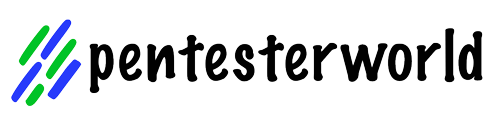
0 Comments