Objective:
Understand the risks of improper encryption key management in cloud environments. Simulate a scenario where encryption is enabled but encryption keys are mismanaged, leading to data exposure. Learn best practices for securing encryption keys and mitigating risks.
Scenario:
An organization enables encryption for sensitive data in cloud storage (e.g., AWS S3 or Google Cloud Storage) but mismanages encryption keys by storing them insecurely or failing to implement proper access controls. An attacker uses a compromised encryption key to access sensitive data. Your goal is to simulate this scenario, highlight its impact, and recommend secure key management practices.
Lab Setup:
Prerequisites:
- Access to a cloud platform:
- AWS (S3, KMS) or Google Cloud (Cloud Storage, Cloud KMS).
- Installed tools:
- aws-cli (Installation Guide).
- gcloud CLI (Installation Guide).
Steps to Set Up the Lab:
- Create a Cloud Storage Bucket with Encryption:
- AWS S3:
- Create an S3 bucket with server-side encryption:bashCopyEdit
aws s3api create-bucket --bucket encrypted-bucket --region us-east-1 aws s3api put-bucket-encryption --bucket encrypted-bucket --server-side-encryption-configuration '{ "Rules": [ { "ApplyServerSideEncryptionByDefault": { "SSEAlgorithm": "aws:kms", "KMSMasterKeyID": "<key-id>" } } ] }' - Upload a sensitive file:bashCopyEdit
echo "Sensitive Data" > sensitive-data.txt aws s3 cp sensitive-data.txt s3://encrypted-bucket/
- Create an S3 bucket with server-side encryption:bashCopyEdit
- Google Cloud Storage:
- Create a bucket and enable customer-managed encryption:bashCopyEdit
gcloud storage buckets create encrypted-bucket --location=us --encryption-key=<kms-key-id> - Upload a sensitive file:bashCopyEdit
echo "Sensitive Data" > sensitive-data.txt gcloud storage cp sensitive-data.txt gs://encrypted-bucket/
- Create a bucket and enable customer-managed encryption:bashCopyEdit
- AWS S3:
- Misconfigure Key Management:
- Store the encryption key in an insecure location:
- Save the key in plain text on a local machine:bashCopyEdit
echo "<kms-key-id>" > kms-key.txt - Ensure the file has loose permissions:bashCopyEdit
chmod 777 kms-key.txt
- Save the key in plain text on a local machine:bashCopyEdit
- Store the encryption key in an insecure location:
- Grant Excessive Key Permissions:
- AWS KMS:
- Attach a permissive key policy to the KMS key:jsonCopyEdit
{ "Version": "2012-10-17", "Statement": [ { "Effect": "Allow", "Principal": "*", "Action": "kms:Decrypt", "Resource": "*" } ] }
- Attach a permissive key policy to the KMS key:jsonCopyEdit
- Google Cloud KMS:
- Add an overly broad IAM role to the key:bashCopyEdit
gcloud kms keys add-iam-policy-binding <key-name> \ --keyring=<key-ring-name> \ --location=<location> \ --member="allUsers" \ --role="roles/cloudkms.cryptoKeyDecrypter"
- Add an overly broad IAM role to the key:bashCopyEdit
- AWS KMS:
Exercise: Simulating Key Compromise and Unauthorized Access
Objective:
Simulate an attacker using a compromised encryption key to access encrypted data.
- Enumerate Key Permissions:
- Check the current access policy for the key:
- AWS:bashCopyEdit
aws kms get-key-policy --key-id <key-id> --policy-name default - Google Cloud:bashCopyEdit
gcloud kms keys get-iam-policy <key-name> --keyring=<key-ring-name> --location=<location>
- AWS:bashCopyEdit
- Check the current access policy for the key:
- Use the Compromised Key:
- AWS:
- Simulate an attacker decrypting the encrypted data:bashCopyEdit
aws s3api get-object --bucket encrypted-bucket --key sensitive-data.txt sensitive-data.txt
- Simulate an attacker decrypting the encrypted data:bashCopyEdit
- Google Cloud:
- Use the
gcloudCLI to access the encrypted file:bashCopyEditgcloud storage cp gs://encrypted-bucket/sensitive-data.txt .
- Use the
- AWS:
- Attempt Unauthorized Access:
- Simulate privilege escalation using the permissive key policy:
- AWS:bashCopyEdit
aws kms decrypt --key-id <key-id> --ciphertext-blob <encrypted-data> - Google Cloud:bashCopyEdit
gcloud kms decrypt --key=<key-name> --keyring=<key-ring-name> --location=<location> --plaintext-file=decrypted-data.txt --ciphertext-file=encrypted-data.txt
- AWS:bashCopyEdit
- Simulate privilege escalation using the permissive key policy:
Tools Required:
- AWS KMS or Google Cloud KMS: For encryption key management.
- S3 or Google Cloud Storage: For storing and encrypting sensitive data.
- aws-cli or gcloud CLI: For interacting with cloud resources.
Deliverables:
- Exploit Report:
- Evidence of accessing encrypted data using compromised encryption keys.
- Logs or screenshots showing excessive permissions or insecure key storage.
- Recommendations:
- Best practices for secure encryption key management.
Solution:
- Identified Vulnerabilities:
- Insecure Key Storage: The encryption key was stored in plaintext on a local machine with weak file permissions.
- Excessive Permissions: The key policy allowed unauthorized users to decrypt data.
- No Key Rotation: Encryption keys were not rotated, increasing the risk of key compromise.
- Consequences:
- Data Breach: Attackers accessed sensitive data using compromised encryption keys.
- Regulatory Violations: Improper encryption key management violated compliance requirements (e.g., GDPR, HIPAA).
- Operational Risks: Key compromise could lead to further unauthorized access to cloud resources.
- Prevention Techniques:
- Secure Key Storage:
- Use secure vaults like AWS Secrets Manager or Google Secret Manager to store keys.
- Limit Key Permissions:
- Apply the principle of least privilege to key management policies:jsonCopyEdit
{ "Effect": "Allow", "Principal": { "AWS": "arn:aws:iam::<account-id>:role/TrustedRole" }, "Action": "kms:Decrypt", "Resource": "*" }
- Apply the principle of least privilege to key management policies:jsonCopyEdit
- Enable Key Rotation:
- Configure automatic key rotation in AWS or Google Cloud:
- AWS:bashCopyEdit
aws kms enable-key-rotation --key-id <key-id> - Google Cloud:bashCopyEdit
gcloud kms keys update <key-name> --keyring=<key-ring-name> --location=<location> --rotation-period=30d
- AWS:bashCopyEdit
- Configure automatic key rotation in AWS or Google Cloud:
- Monitor Key Usage:
- Enable logging to track key usage:
- AWS: Use CloudTrail to log all KMS API calls.
- Google Cloud: Enable Cloud Audit Logs for key operations.
- Enable logging to track key usage:
- Regular Key Audits:
- Periodically review key policies and permissions to ensure compliance with security standards.
- Secure Key Storage:
Conclusion:
This exercise demonstrates how improper encryption key management can expose sensitive data in cloud environments. By securing key storage, limiting permissions, and enabling key rotation and logging, organizations can mitigate risks and ensure robust encryption practices.
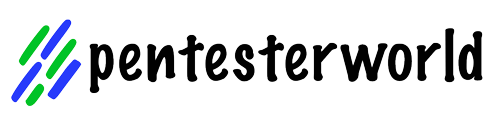
0 Comments