Objective
Learn how to use Masscan for high-speed network scanning and analyze its output. Compare the results with Nmap to verify accuracy and understand when to use Masscan for large-scale reconnaissance.
Scenario
As a penetration tester, you need to conduct a fast and comprehensive scan of a large network to identify open ports and services. Traditional scanners like Nmap can be slower on large networks. In this exercise, you’ll use Masscan to perform a high-speed network scan and compare its results with Nmap to evaluate its accuracy and efficiency.
⚠️ Important: Perform this exercise in a legal and controlled environment. Unauthorized network scanning is illegal and unethical.
Lab Instructions
Step 1: Install Masscan
On a Linux system, install Masscan:
sudo apt update
sudo apt install masscan -yVerify the installation:
masscan --versionStep 2: Perform a High-Speed Network Scan
Scan the subnet 192.168.1.0/24 for open ports (e.g., port 80 for HTTP):
sudo masscan 192.168.1.0/24 -p80 --rate=1000-p80: Scans port 80.
--rate=1000: Sends 1000 packets per second (adjustable for speed).
Scan multiple ports:
sudo masscan 192.168.1.0/24 -p1-1000 --rate=500Scans ports 1-1000 at a rate of 500 packets per second.
Step 3: Analyze Masscan Output
Example output:
Discovered open port 80/tcp on 192.168.1.10
Discovered open port 22/tcp on 192.168.1.15Masscan only shows open ports without service detection.
Step 4: Verify Results with Nmap
Use Nmap to confirm the Masscan results:
sudo nmap -p 80,22 192.168.1.0/24Nmap provides detailed service detection and OS fingerprinting.
Compare open ports detected by both tools.
Step 5: Advanced Masscan Usage
Scan for multiple services:
sudo masscan 192.168.1.0/24 -p21,22,23,80,443 --rate=1000Save scan results to a file:
sudo masscan 192.168.1.0/24 -p1-1000 --rate=500 -oG masscan_results.txt-oG: Saves results in a grepable format.
Solution & Explanation
How Masscan Works
- Masscan is designed for high-speed scanning by using asynchronous transmission and custom packet handling.
- It can scan the entire internet in minutes due to its optimized performance.
Comparison: Masscan vs. Nmap
| Feature | Masscan | Nmap |
|---|---|---|
| Speed | Extremely fast | Slower, thorough |
| Output | Open ports only | Detailed service info |
| Customization | Limited service detection | Extensive scanning options |
| Use Case | Large-scale scanning | Detailed vulnerability assessment |
Use Cases for Masscan
- Internet-wide scanning for open ports.
- Large internal networks where speed is critical.
- Initial reconnaissance before deep scanning with Nmap.
Limitations of Masscan
- No service detection (just open ports).
- Requires elevated privileges.
- Higher false positive rates if not properly configured.
Testing & Verification
- Confirm that Masscan identifies open ports correctly.
- Cross-check results with Nmap to verify accuracy.
- Adjust scanning rates and observe the impact on detection speed.
Security Best Practices
- Scan Responsibly: Obtain permission before scanning networks.
- Adjust Scan Rates: Avoid overwhelming the network (
--rateoption). - Combine Tools: Use Masscan for initial scans and Nmap for detailed analysis.
- Monitor Logs: Check server logs for detection of scans.
Additional Script (Optional)
Automate Masscan scanning and result verification with Nmap:
#!/bin/bash
# Fast scan with Masscan and verify with Nmap
NETWORK="192.168.1.0/24"
PORTS="1-1000"
RATE="500"
# Run Masscan
sudo masscan $NETWORK -p$PORTS --rate=$RATE -oG masscan_results.txt
echo "Masscan scan completed. Verifying with Nmap..."
# Extract IPs and verify with Nmap
grep 'Discovered' masscan_results.txt | awk '{print $6}' | sort -u | while read ip; do
sudo nmap -p$PORTS $ip
done
Run the script:
chmod +x masscan_nmap_scan.sh
sudo ./masscan_nmap_scan.sh
Conclusion
In this exercise, you used Masscan to perform high-speed network scanning and analyzed the results. You compared its output with Nmap to verify accuracy and explored how Masscan’s speed makes it ideal for large-scale reconnaissance. Combining Masscan for initial scans and Nmap for detailed analysis ensures efficient and effective network assessments.
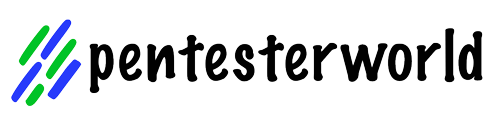
0 Comments